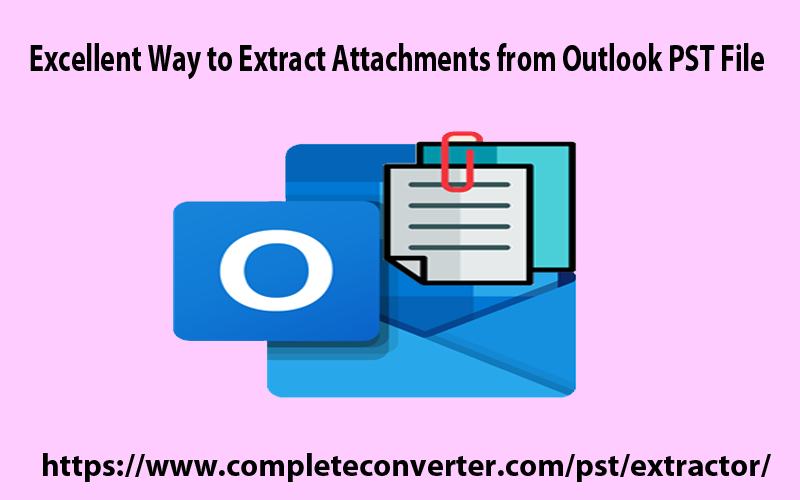Do you find requirements for extracting attachments from MS Outlook PST files? Have no clue how to automatically extract PST file attachments? Read this technical post and find an excellent solution to extract attachments from Outlook email messages.
Extracting and saving attachments of PST emails to a separate folder is the query of many users. And Outlook won’t come with an option to extract all attachments from Outlook multiple emails. So, what is the solution then? No more worries! Get the solution here.
PST, expanded as Personal Storage Table is a prime data file used in the Microsoft Outlook program. It keeps a record of all items like email messages, contacts, calendars, journals, notes, and many other items. It is very common that when the storage limit for PST files is about to end, this creates problems. One main reason behind this is large attachments with Outlook PST files.
So, maximum users try to extract attachments from Outlook emails. It is not possible with free solutions to remove attachments from multiple PST files.
But without panic! All you have to do is get the best third-party software. To know both solutions, read this entire post till the end and we promise you it will never leave you empty hands.
Table of Contents
1. Expert Tool to Extract Attachments in batch from Outlook Emails
By using Outlook PST Extractor Software, one can swiftly extract attachments from PST email items. The best thing about this software is it not only extracts attachments but also contacts, calendars, and email addresses to save separately. You can load PST as well as OST files to download their attachments into a single folder. In bulk mode, attachments are successfully extracted from the Outlook PST file.
Find a few versatile features provided by the software:
- Conveniently extract attachments from Outlook OST and PST data files.
- Filters are provided to extract attachments from selected mailbox folders or based on file extensions.
- It can easily load many PST files at once for extracting attachments from email messages.
- You can use this utility to extract contacts, calendars, and email addresses from the PST files.
- It can be used with or without setting up MS Outlook in the system.
- You can add PST files of all MS Outlook and Windows versions.
- Show you a preview of PST file items in tree-view before extracting attachments.
- Freely inspect the complete work and features of the software.
- There is no harm to the actual database while exporting Outlook file attachments.
- No dependency on MS Outlook program to save Outlook attachments to new folders.
- It smoothly exports attachments from Outlook PST files created by all MS Outlook versions.
- You can deal with archived, password-protected, ANSI, and Unicode PST files without any inconvenience.
Check procedure to extract attachments from PST emails using this tool:
- Download, launch and make this program ready to start into your system to export PST file attachments.
- In this step, add your Outlook PST file for extracting attachments.
- After this, tick mark option ‘attachments’ and choose desired attachments to extract from the Outlook PST file.
- Set a directory where you want to see all attachments exported from the PST file.
- To get a start to the process, hit the Process button.
Just a few minutes wait and all attachments from Outlook PST file (s) are exported into a separate folder at your desired location.
2. Extract attachments from Outlook Inbox
MS Outlook gives an option for exporting all attachments from single mail of Outlook. Below is the process to save attachments from Outlook:
- Start the MS Outlook application and open that email for which you want to extract attachments.
- Right-click on attachment and choose the option ‘Save all attachments’
- Press the OK button and set the location for saving attachments.
- Hit the OK button.
Using this method, one can export all attachments from Outlook single mail at a time. Hence, it is useful only when a few emails are there to extract attachments.
3. Use Rule To Export Attachments from Outlook PST Emails
- Launch VBA in MS Outlook by pressing Alt + F11 keys to extract attachments from many Outlook emails.
- On the left side of the screen, expand it till you get the Modules section and enter the given code.
- Paste this script on the main VBA window
Public Sub saveAttachtoDisk (item As Outlook.MailItem)
Dim objAtt As Outlook.Attachment
Dim saveFolder As String
saveFolder = “c:\temp\”
For Each objAtt In itm.Attachments
objAtt.SaveAsFile saveFolder & “\” & objAtt.DisplayName
Set objAtt = Nothing
Next
End Sub
- Exit VBA for extracting attachments from multiple Outlook emails.
- Now, create a rule that calls the script. Go to Tools, Rules & Alerts and Create Rule.
- Click on the ‘Check messages when they arrive’ option to extract multiple attachments from Outlook emails.
- With specified options, choose the .txt option and search string to save files.
- Select Run a script and click on Script.
- Hit the Finish button. Send an email with multiple attachments and check if the rule is working properly or not.
By analyzing all these methods, you can pick the best one for you. With methods 2 and 3, one can face troubles without getting technical knowledge. Moreover, the process with these free methods is time-taking. If any step is missed then users may fail to extract attachments.
So, to eliminate all these problems, an automated program is highly recommended to use. It smoothly works without getting any technical expertise.
Conclusion
A common question searched by thousands of Outlook users is extracting attachments from multiple emails of Outlook. By considering all this, we have disclosed all possible ways in this post which will prove useful for users. Manual solutions are not so effective and make this task complex hence one must go for a professional tool to get instant & safe results.
Common Questions of Users
| Q. Is this tool permit downloading picture attachments from Outlook emails?
A. Yes, it is designed to the full the need of extracting picture attachments from emails of Outlook to save in a separate folder. |
| Q. Is this program capable of extracting attachments from Outlook OST files?
A. Yes, of course. This automated tool will help you in extracting OST file attachments without any trouble. |
| Q. How to save attachments from multiple PST files together?
A. Use professional software which can add multiple PST files at once for extracting their attachments. |