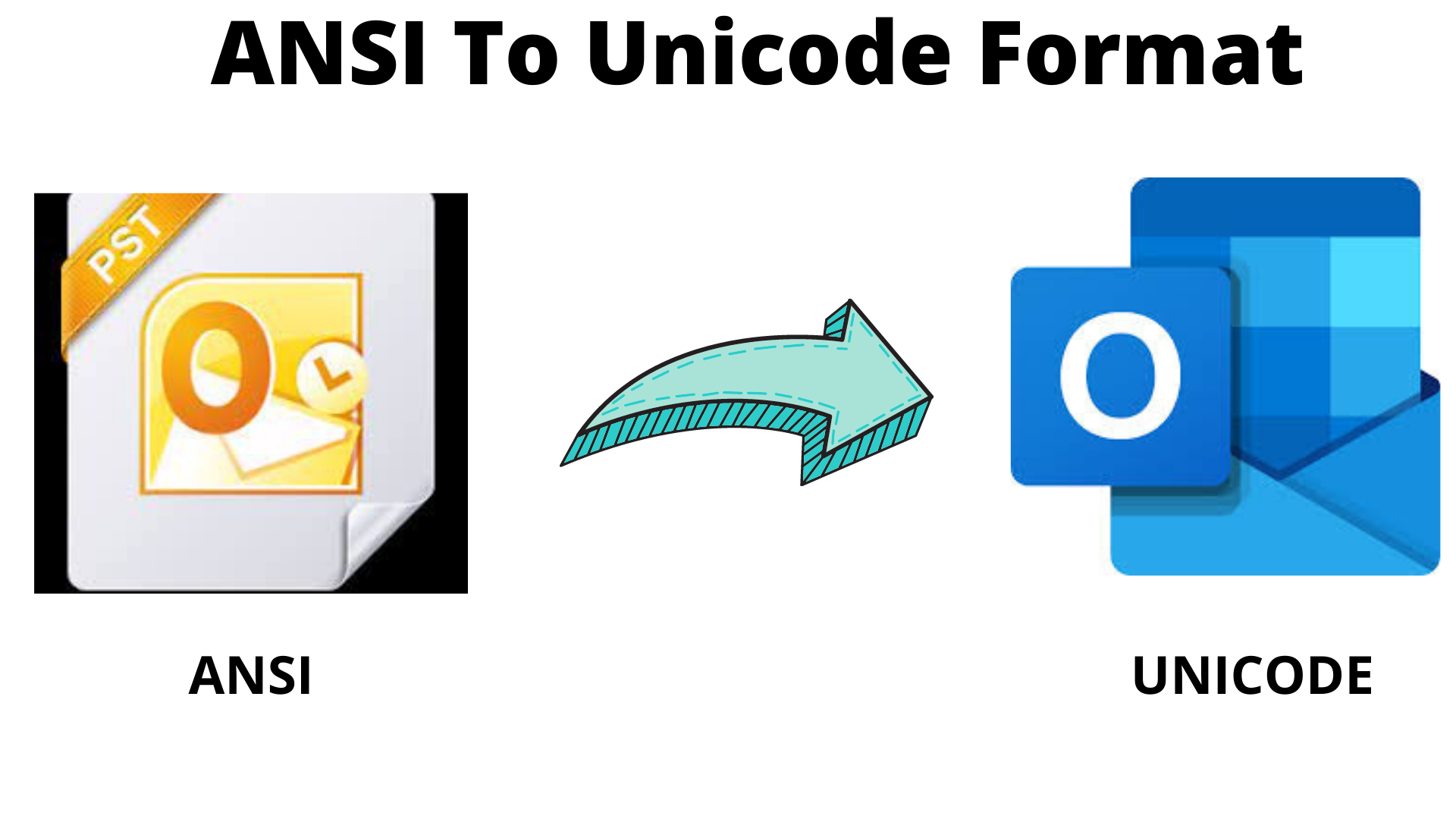2 GB storage is not enough for users to store Outlook mailbox data. If you are still using older version of Outlook i.e. ANSI format, you should definitely move to Unicode PST format that will offer you high storage capacity. Unicode format is used in newer Outlook versions and offer you great storage facility. In this guide, we will show you how can convert ANSI PST file to Unicode PST format. To do this upgrade, many ways are available but not all are well tested and secure. But by the end of this post, you will encounter the perfect solution to convert ANSI format PST to Unicode PST.
Microsoft Outlook creates data file called PST or Personal Storage Table. This file carries all email messages, attachments, notes, contacts, calendars, tasks, journals, etc. Outlook has two types of PST files – ANSI and Unicode. The older Outlook versions (97-2002) use ANSI format whereas Unicode format is used in Outlook 2003 and later versions.
Table of Contents
Why need for upgrading MS Outlook?
The ANSI format used by Outlook 97-2002 has limit up to 65,000 items per mailbox folder. Also, the maximum size limit with ANSI format is only 2 GB. This means you can’t store more than 2 GB mailbox data in it. In case, you are regularly using Outlook and getting thousands of emails with heavy attachments then 2 GB storage is not enough for you. One more limitation with ANSI format is it does not support multilingual data items. But after introduction of Outlook 2003, Microsoft provides high data storage facility for PST files.
With Outlook 2003, 2007, 2010, 2013, 2016, and 2019, users have storage limit up to 50 GB. Also, Unicode format supports multilingual data. Hence, Unicode format is always considered better than ANSI format.
Outlook Mailbox Corruption
Due to size limitations, Outlook is prone to corruption. When PST file meets its maximum size, this will degrade performance and cause other problems. The worst situation is when PST file crosses the maximum storage limit. In this case, users may face corruption and complete data loss. ANSI PST with storage limit 2 GB quickly reaches its maximum limit hence it can be easily corrupted. But Unicode PST files with storage 20 GB-50 GB will take time hence are considered better than ANSI PST files.
So, upgrading Outlook PST file is always considered better practice and is highly recommended.
How to convert data from ANSI to Unicode format?
Microsoft will not offer you solution for conversion of ANSI to Unicode PST format. Even after upgrading to newer Outlook version, ANSI PST remains as it is. Therefore, you need to migrate data from ANSI file format into Unicode format.
To migrate ANSI file data into Unicode format, you have two different methods:
- Manual trick to move ANSI mailbox data into Unicode format
- Use professional method to move ANSI Outlook file data into Unicode format
Professional solution is generally considered better as it is direct and fully safe. However, users can opt manual trick where no need to pay for any software. But manual tricks are not fully feasible and reliable ones.
Import data from ANSI file to Unicode file format
First, install Outlook 2003 or any latest version. Keep old ANSI PST file on your computer. Now, you are upgrading to newer Outlook version, you have to create a new profile. With new Outlook version, create new Unicode PST and make it default delivery location.
Now, use Import feature of MS Outlook and import all data from ANSI PST file to new Unicode PST file. But prior doing this, make sure to take backup of original PST file. Data import steps are as follows:
- Go & Open MS Outlook
- Click the File tab, choose Open and then Import
- From Import & Export window, pick select other file or program and to continue, hit Next.
- In Import file window, choose Outlook .pst and to continue, hit Next button.
- Browse location where you have ANSI PST files. Pick this PST (one file at a time) and hit Open.
- In Import data file option, choose mailbox folder to import from.
- Lastly, hit Finish button to commence the process.
In the same manner, multiple ANSI PST files are imported into Unicode format one by one.
Professional Solution for Instant and Bulk Conversion from ANSI format to Unicode
To implement the manual trick, lots of efforts are needed. Moreover, you need more time and technical knowledge. So, if you need an effortless and instant solution for bulk data conversion then you should go for PST Upgrade Tool. This program is considered one of the perfect solutions for the conversion without any hassles.
This program has capability of converting multiple ANSI PST at once into Unicode format. Here are the features offered by this program:
- Quick solution that provides accurate conversion results all the time.
- It well supports one or more than one PST files at a time.
- No extra efforts and technical knowledge is required for using this tool.
- It does not have any size limitations.
- Folder hierarchy and formatting is kept maintained during the conversion.
- You can work with this tool even without opening MS Outlook.
This program is fully free for evaluation. By using demo version, users can check entire program and later on invest in it.
Conclusion
After Outlook 2003 and later versions, you can’t open ANSI PST in them. So, when you upgrade to new Outlook version, you need to convert old ANSI file into new Unicode format. This article describes solutions to upgrade Outlook data file using a manual trick and professional solution. If you find manual trick not up to mark for you, go for professional solution and it will superbly work for upgrading Outlook file.