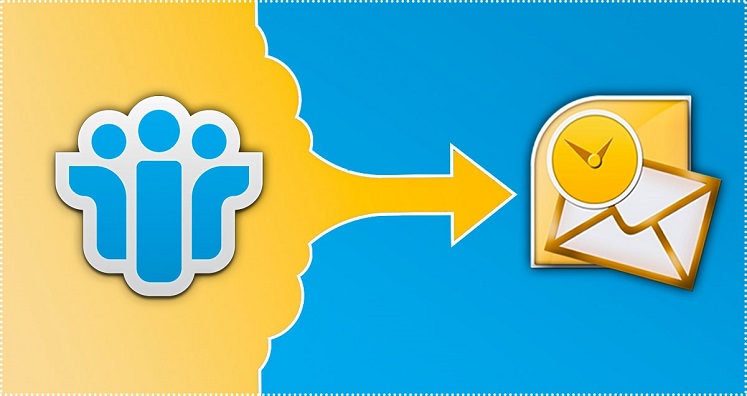Summary: This article provides a detailed account of the manual method of converting Lotus Notes to Outlook free. You will learn the way to migrate all the emails and email attachments from NSF to PST manually.
IBM Lotus Notes and Microsoft Outlook are two essential emailing applications used by organizations worldwide. Lotus Notes saves emails and other user data in.nsf file whereas Outlook uses.pst file to store emails and user data. Due to technological advancement, business requirements are changing and businesses are inclined to use MS Outlook over Lotus Notes. The procedure to export data from Lotus Notes and Outlook is not an easy job when you plan to commence manually. You need to be alert all the time while performing the data conversion. Besides, this, you cannot perform well if you are not aware of the step-by-step conversion. The article explains the steps of converting NSF in PST.
The reason for making a conversion is all because of the requirement for different emailing clients during the various point of time. When you have a corporate setup you cannot use the same type of technology for a longer time. With the technology change, you also need to bring the change in the emailing client.
You can execute HCL Notes to outlook PST migrator with the methods such as Manual or automatic. Here is the manual process explained below:
Table of Contents
Migrate Lotus Notes to MS Outlook Free using Manual Method
The manual method of migrating data from Notes to Outlook is a little complicated task but it can become easy if you use the right approach. The manual conversion from NSF to PST is a two-phase procedure. The first phase will move NSF files in CSV format and the second phase will import CSV files into MS Outlook. Here is the comprehensive process below:
Phase I: Export NSF To CSV
- To perform phase 1, first launch IBM Notes or Lotus Notes on your PC.
- After Lotus Notes is launched, open the NSF database and select the NSF files which you wish to export
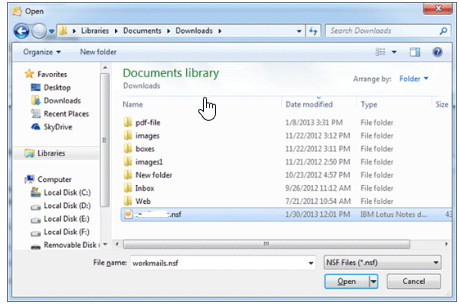
- In the next step, go to Menu >> File tab >> Export
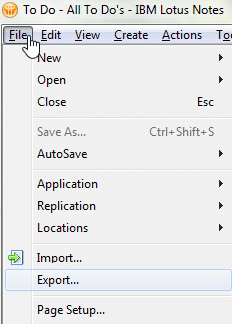
- A pop-up will flash on your screen and will ask you to save your files. Select the folder and save the NSF files to it.
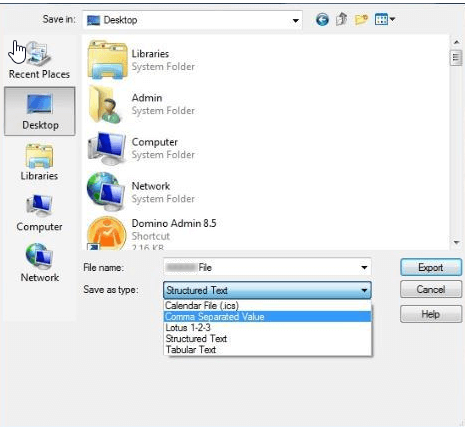
- In the next step, name the file and to do this, go to the ‘Save as type’ field and choose Comma Separated Value (CSV) option. Press OK button.
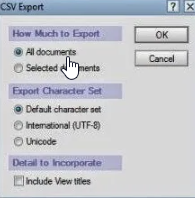
- Choose the option ‘Structured Text’ and >> press OK.
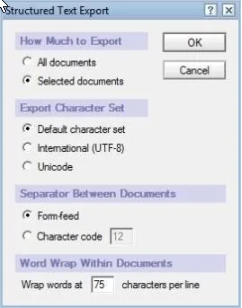
This will lead to a successful conversion of Lotus Notes in CSV file format. Now, proceed with the next step of importing CSV in Outlook.
Phase 2: Import CSV in MS Outlook
- To begin with the import of CSV in Outlook, first launch Outlook application.
- In the next step, go to File Menu >> Open tab >> Import.
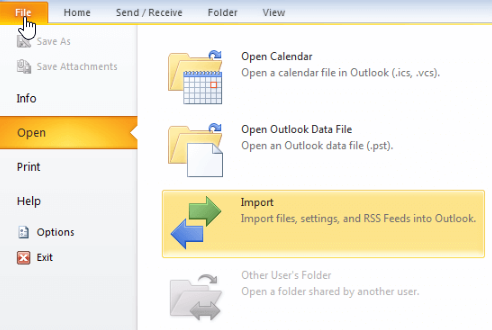
- This will open the Import Wizard. Choose the option ‘Import from another program or file’ and press Next.
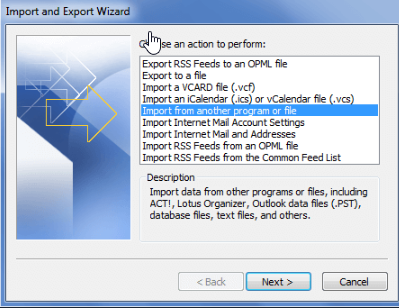
- Here, either choose Comma Separated Value (CSV) or Structured Text option for saving the file and then press ‘Next’.
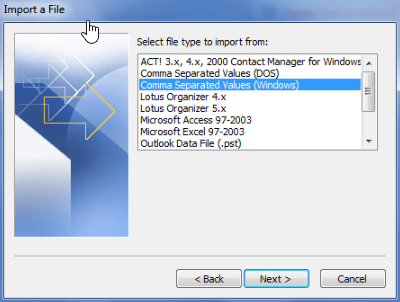
- Select the file from where it is saved by you earlier and choose the folder in Outlook Mailbox.
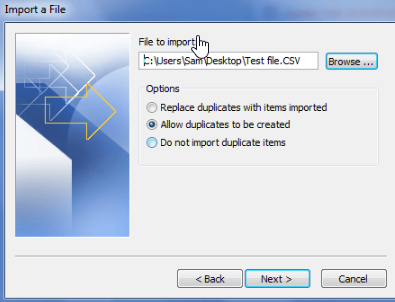
- In the end, press Finish.
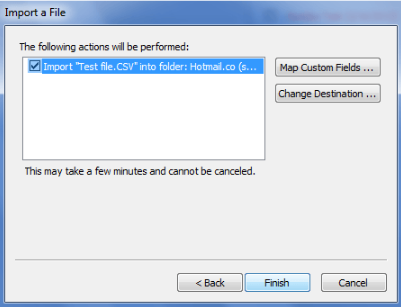
Steps to Migrate Lotus Notes to Office 365 Manually
Move Lotus Notes emails in Office 365, using the steps mentioned below help in the manual process. Microsoft keeps on updating its features. Microsoft provides the application with the name MONTI shortened for Microsoft Online Notes Inspector which keeps a track of the user data in the Lotus Notes platform. Check the task performed by MONTI :
- You will also receive the post resultant info Log views, under People, and Mail-in databases to perform the reporting purpose.
- It processes email files to check the file size of the database, documents, and size by days
- It has a wonderful feature called the Mail-In database which supports checking the size of the database by days
Thus, downloading the MONTI application from the Microsoft Download Cente will solve your several purposes.
Export Lotus Notes to Outlook using NSF to PST Converter
Do you need a quick solution for moving Lotus Notes NSF files into PST? Rather than using the manual conversion method, the professional software will migrate NSF data into PST smoothly.
It is not easy to export an entire large database onto another platform. It involves too much risk as the data consisted of a huge number of files, email attachments, contacts, etc. Thus, a skillful tool indeed becomes a need for data migration. That’s why it is suggested to look for a professional software tool for carrying out the conversion operations and avoid choosing the manual process.
The recommended NSF to PST Converter is known to perform seamless and smooth data conversion from one platform to another. This software supports migrating emails, contacts, to-do lists, contacts, etc systematically into Outlook. You can execute conversion without thinking much about the Lotus Notes version you are using as this application is supportive of almost all Lotus Notes editions such as 6.0, 6.5, 7.0, 9.0, 10.0.1, etc.
Steps to use the Software:
If you are wondering that software is complicated to use then it is not like that, as this application simply export the data in few easy steps:
- First, launch the application
Open Stellar - After installing the tool, browse to choose the NSF file as shown in the screenshot below:
- Click the Export button and a new window will appear on the screen as shown in the image below:
- Now, here you will choose the Export type file format from the available options such as PST, MSG, MBOX, EML, and EMLX.
- Select the folders which you want to migrate or else choose the entire folder
- Press the Browse button to select the location for the resultant file
- Lastly, press the ‘Convert Now’ to perform the conversion process.
This application is extremely easy to use. It comes with the capability of moving huge data from Lotus Notes into Outlook in few clicks. You may also take the free demonstration of the tool to get a closer look at the working process. And soon after analyzing the functions of the tool, invest in the fully licensed edition.