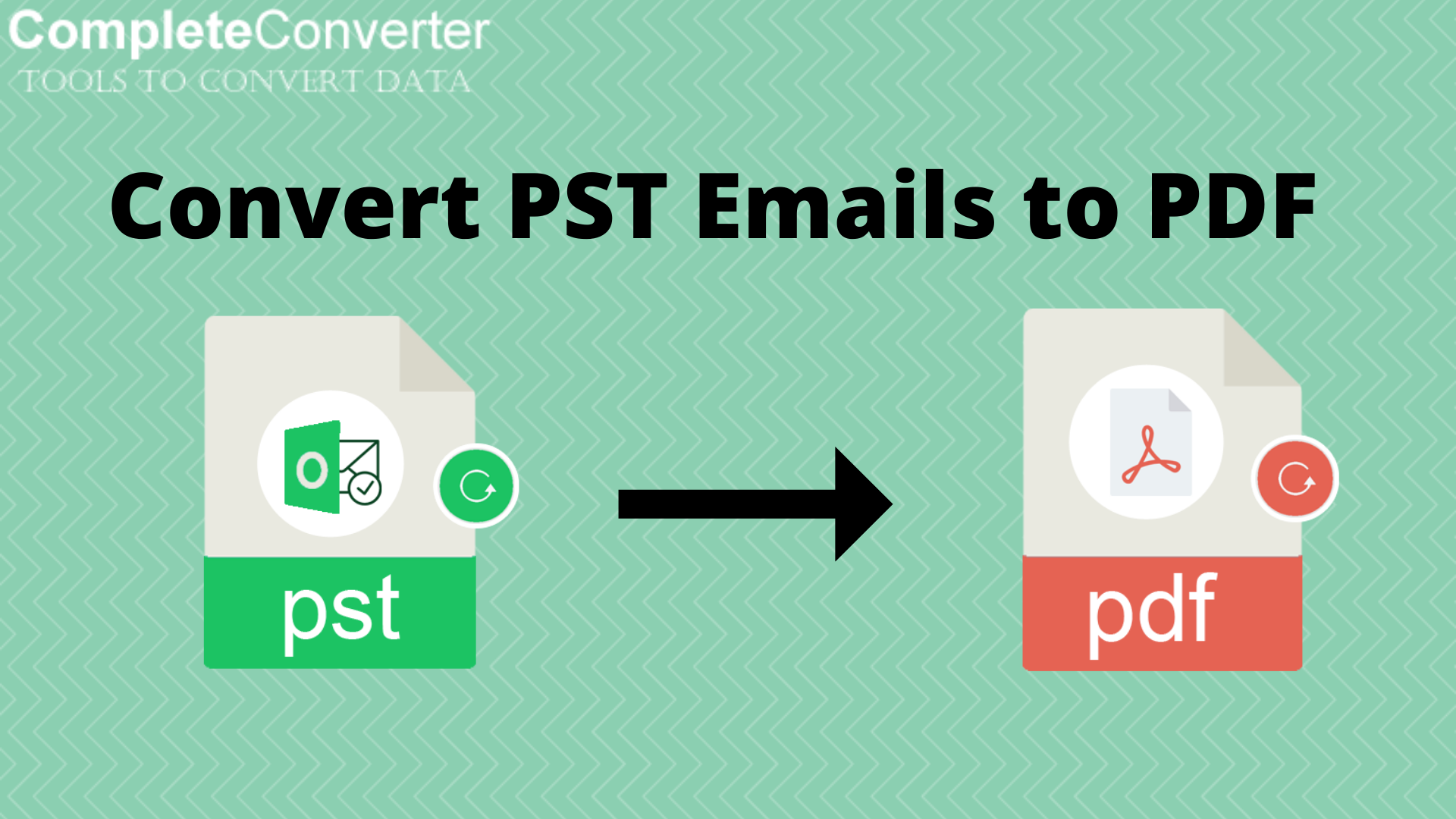PDF files are simple to manage and print. Also, it is the more secure format than other file formats. Due to this, users need to convert their data into PDF format from other formats. Here, we will be discussing solutions to Convert PST Emails to PDF file.
Table of Contents
How PST Emails to Adobe PDF Conversion beneficial?
Conversion of PST file emails into PDF format serves many advantages to users:
- Users can access PST file data items without need for Outlook application.
- PDF files are easy to store and move to another location
- These PDF files are not dependent on platform and can be opened easily with any PDF reader, which is not possible for PST file.
- PDF files can be easily readable on mobile devices
- These files serves as backup for saving PST file data
- Conversion of Outlook emails to PDF file makes data more secure by using passwords.
- Conversion into PDF file is smart way to share PST data to another user who don’t have Outlook
Conversion of Outlook Emails to Adobe PDF Manually
There are two ways to convert Outlook data file to PDF format – via Microsoft Print to PDF feature and Adobe Acrobat plugin in Outlook. Let us explore the steps involved in both ways.
Print to PDF Feature to Convert PST file email items into PDF
- Open MS Outlook application.
- From PST mailbox folder, choose emails that you want in PDF format.
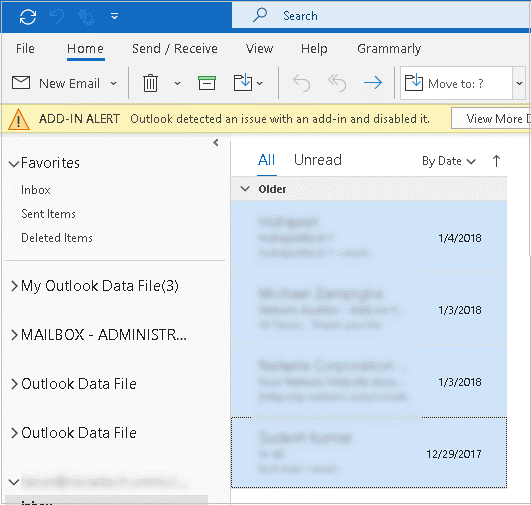
- Now, go to File & then on Print. Pick Microsoft Print to PDF option and check preview of chosen emails & other settings. Then, click on Print option.
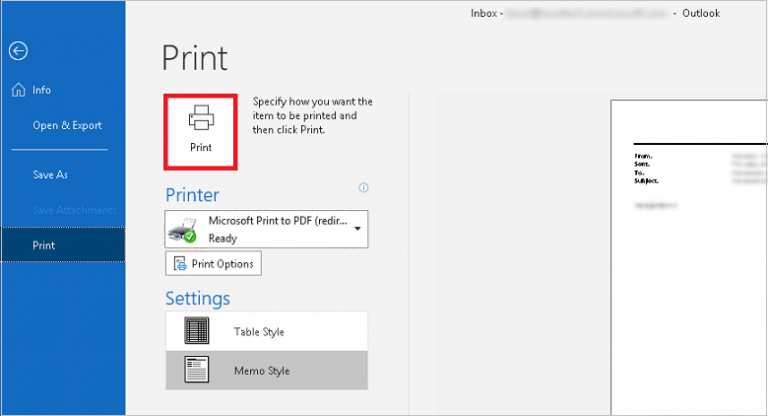
- Provide name for the file in Save Print Output As dialogue box.
- Then, specify destination to save PDF file.
Convert Outlook data file emails into PDF with Adobe Acrobat Plugin
Note: This method needs Adobe Acrobat Pro DC installation on the system.
- Launch the Microsoft Outlook program
- Click on Adobe PDF tab
- Now, pick emails from desired mailbox folder. Click on selected emails option to select create new PDF option from the list
- Mention file name and location for saving it. Then, hit Save button to save converted PDF file ta mentioned location.
Instant Conversion of PST Email Messages into PDF file – Use Professional Tool
From the above methods, it is clear that these methods need use of Outlook program. Also, one method asks for Adobe Acrobat Pro DC application that every user can’t afford. Moreover, the procedures with manual ways are complicated and time-consuming. To eliminate all these limitations, we have an alternate solution i.e. PST to PDF Converter.
This automated program is free to download to convert Outlook file emails into Adobe PDF format. It only needs PST file & no Outlook application for the conversion task. The tool is capable of converting selected items from PST file to Adobe PDF format. It does not even disturb PST file stricture and works with all Windows OS. In few easy clicks, any big size PST file emails are smoothly converted into PDF file format.
Converting PST Mailbox items to PDF with automated tool
To get rid of issues faced with manual solutions, try this smart automated program. Here are the detailed working steps of this conversion tool:
- Launch the installed software for Outlook file to PDF conversion. Then, use Browse button for adding Outlook PST file to convert into PDF file.
- The added PST file mailbox items are displayed here before the conversion. After this, hit Export button to go ahead.
- Under Export type, make sure Export PDF option should be checked. Then, select mailbox folders for conversion into PDF file. You can also choose complete PST file.
- With the help of provided Browse button, mention path for saving the converted PDF file.
- To give start to the procedure, press Convert button. The conversion process will complete soon with a message of successful conversion.
Hence, we have learnt the simplest and quickest way for conversion of PST email items into PDF files.
With this advanced utility, users can fulfill their need for conversion of PST file database into PDF file in an efficient manner.
Conclusion
By understanding the need and importance of converting PST email data to PDF format, this post has come up with two different methods – using Microsoft Print to PDF and Adobe Acrobat plugin. But these methods have many drawbacks. So, we highly suggest the best alternate i.e. automated solution discussed in the post. It is completely safe and easier way to complete the conversion.