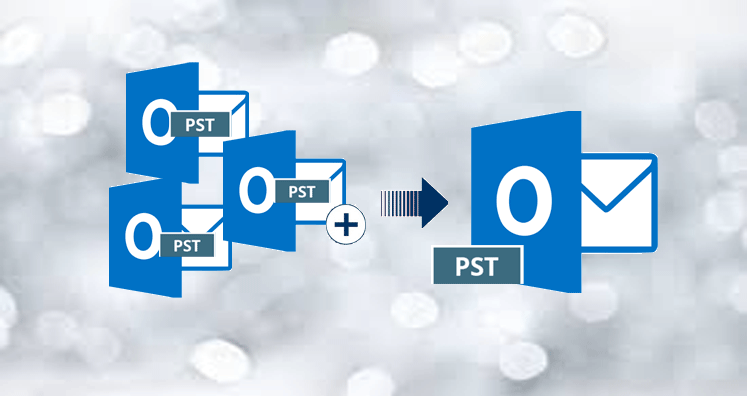Outlook is the email client of Microsoft that comprises a plethora of features. Some features of Outlook are unique and this inclines many users from all over the world toward this. One of that features is Outlook allow users to merge the PST file.
If you have multiple PSTs and you want to merge them into a single account to create a unified account then we share here five methods to do the same.
But before we tell you how to merge PSTs, know why a user needs to merge PSTs
Why Would You Want To Merge Multiple PST Files?
Many instances come when a user needs to merge the PST file, and they want to merge multiple PST in a single existing PST file. The best course of action for the same is
- Combining social and work account
- Merging multiple old accounts
- For creating the backup of the existing account
- When receiving files from the family members and team
- Migrating to exchange or different services
These are some of the reasons why merging Outlook PST become important. And these are not a few, there are many.
Table of Contents
Merging Outlook PST File Within The Outlook
Merging PST file within Outlook is a task that works with all versions of Outlook and this is a two-stage process. This is a quick task and allows the merging of any number of PST files.
Here is the step by step guide to merge two or more PST files
Step One: Open your Outlook account. Click on the option, home, then tab on option New Item. Go to the option More items after that and then click on option Outlook Data Files. Give a name to the file and save it.
Step Two: Go to the option File and then to Open and Export. After that click on the option Import, and then Import from another file or program. A new screen will open, select the option Outlook Data File (.pst) after that.
Step Three: Now browse the PST file that you want to import to the original PST file. Now you have the option to remove duplicate files from PST, allow Outlook to do the same. The choice you are making depends on the PST file you are selecting. The example shows, do not import duplicates. (Here it is important to note that you need a password of each PST file you are importing).
Step Four: After you have completed the import process, start the process again to import as many PST as you want.
With this method, you would be able to merge PST files easily.
Second Method: Merging PST Using The Third-Party Tool
The manual method of merging PST is a quite daunting and complex process and have numerous steps. In addition to that, it requires the full attention of users, otherwise would lead to data loss, corruption in PST file and other issues. This could hamper the normal working of PST file, users effort and time.
It is good to use third-party software to merge PST files. One of the best software to merge Outlook PST is the Merge PST tool. The software allows users to merge two or more PST files to create a single unified file. While merging the PST, it also takes care of every minute details like the overall size of the PST file, folder hierarchy, mail properties and structure, etc.
Here is the step by step guide on how the Merge Outlook PST file works.
Step One: Download and install the software on a Windows device. The software is compatible with all windows devices.
Step Two: Run the software on the device.
Step Three: Use the browse button to add PST to the software

The software gives two options to users for merging PST
- Select multiple PST file – If you PST file saved at different locations, select PST files one by one and upload in the software.
- Select folder having PST file – If you have saved all PST files in a single folder, then select the folder to upload all files.
The software gives you multiple options to merge PST file. The options are
Merge in a similar folder, create a separate folder for each PST file, Merge the only task, merge only contacts, merge only journals, merge only notes merge only calendars.
- Select option according to your requirement
- Do not forget to select the option ‘Ignore empty folders’
- Click on the browse button to save the resultant PST file.
- Finally, click on the option Merge PST to start merging multiple PST files in a single PST.
The Key Features Of Merge Outlook PST Software
- The software supports both the ANSI and UNICODE version of the PST file.
- It keeps all the properties of the email intact.
- Gives a preview of the PST file before merging it into one.
- Can merge password protected PST files as well.
- There is no limitation with the file size.
- It maintains the folder hierarchy while merging the file.
- Does not require Outlook to work.
The best part of the Merge Outlook PST file is that it has a very simple and user-friendly interface.
Conclusion – Merging different PSTs in one file sometimes become necessary and users can’t afford to take a risk with the data. For that, it is good to use third party software Merge Outlook PST. It is one of the best tools for merging multiple PST into one.