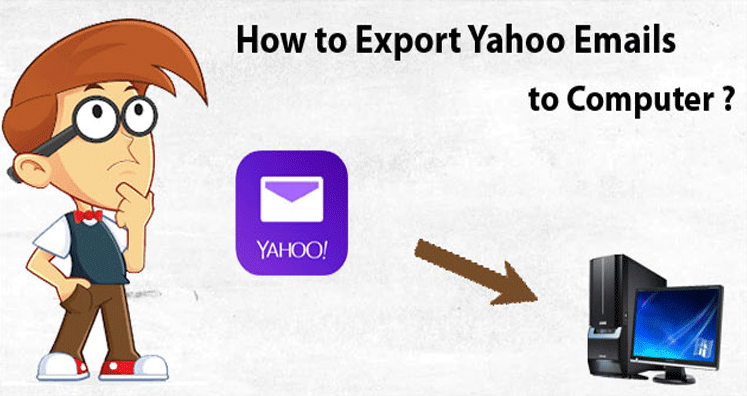What are the ways to Archive Yahoo Mails to a hard drive or a flash drive?
Are you searching answers to the same question? We are providing the solution to delete Yahoo data from the cloud and download it to a local folder or a flash drive.
When talking about the free cloud service providers, Yahoo can give a big competition to Gmail in terms of key functions and usages. The free email service offers great storage. Unlike Gmail, Yahoo offers a total of 1 TB of free storage to its users. Apart from this, it allows users to integrate multiple users accounts for data management. Yahoo is an incredible free email service.
Reasons for Archiving Yahoo Mail Folders to Hard Drive
Like Gmail, Yahoo is a free email service. It offers some basic features of data management. You can able to use Yahoo as an excellent send and receive email service provider, but you cannot depend on it entirely because the cloud service is failed to access sometimes. It can be due to poor server connection or some issues with the Yahoo service provider. No matter how safe Yahoo, your account can hack. You may face the problem of missing emails and mismanagement of emails. Therefore, the safe practice is to extract Yahoo data on your hard drive or a flash drive. You can also transfer it to desktop-based email clients like Outlook, Thunderbird, WLM, and Poco Mail.
- Overflow of emails can lead to mismanagement
- Your Yahoo account can be hacked
- Unable to open your Yahoo account
The abovementioned reasons can be enough to encourage you to create a backup of your Yahoo account to a safe place. The article is going to reveal steps to archive Yahoo mails.
Ways to Archive Yahoo Emails to Hard Drive
You have two ways to go. One is to choose conversion manually and the other way is to use an automated solution to transfer data. It is you who will decide the best way to archive Yahoo emails.
- Manual Method: Configuration of Your Yahoo Account Data to Another Email Client
- Automated Solution: Transfer Yahoo data effortlessly and efficiently
Here is the manual method discussed first. Go through it!
Backup of Yahoo Data to an Email client
The step involves two phases that let you transfer Yahoo data to the USB / flash drive. Follow these steps carefully.
- Export your Yahoo data to an email client such as Thunderbird and Outlook
- Creating a backup of Yahoo to an email client using three easy steps
When it comes to creating a backup of Yahoo to your system, it is best to export data to a desktop-based email client like Mozilla Thunderbird or MS Outlook. MS Outlook is one of the best email clients for Windows users. It allows users to manage their emails, contacts, notes, and messages well strategically. Thunderbird helps to store emails. You can choose any platform to store data.
To retain the Yahoo mail data to a desktop-based email client, all you need to activate POP. With the activation of POP, you can easily create a backup of Yahoo to an email client.
The procedure is excellent for those who are technically smart. All steps are necessary to follow, else you may end up losing important emails.
A Third-Party Email Backup Solution
A third-party backup program from a reliable online store like Yahoo Backup offers secure conversion. It restores all emails along with their properties. One of the best parts is that it doesn’t need technical skills to operate. All Yahoo emails are exported in a safe environment by the application including their attachments. Yahoo Backup is one-stop for creating a backup of Yahoo to the desired email client. It is a lightweight program and easy to configure on your Windows system.
- Never fail to operate the tool singlehandedly with an interactive GUI
- Capable of performing a fast conversion
- Users face no downtime
- Doesn’t affect the speed of your system
- Give users control over the key functions of the app
- Capable of archiving desired folders of Yahoo
- Support advanced filtration feature
- Provides backup in multiple file formats (Outlook PST/ EMLX/ MBOX / EML / MSG)
It is an interactive application. It helps to transfer data at a fast speed. The tool makes the conversion process easy to follow without losing a single email. Here are the steps that you need to follow to backup Yahoo with the help of the Yahoo Backup tool.
- After downloading the application, launch it on your Windows system
- Provide the Yahoo account credentials including email and password of the account
- Click to Connect button to connect the Yahoo account
- Click on the Browse tab to select a specific folder that you want to backup
- Select the email file format in which you want to collect data
- Provide the output location in a local folder
- Click on the Backup tab to transfer data
While the backup process is going on, you can continue your work. You don’t need to wait to work on your system. The backup tool creates backup safely to your desired file format. Make sure the server connection is fast when the tool is operating. The app automatically goes on pause mode as the server connection goes weak. Thus, it helps to retain the data quality.
Conclusion
There are two ways to create a backup of Yahoo data. You have the freedom to choose any suitable way to backup data. If your Yahoo data is confidential and important, it is best to choose a third-party solution for conversion.